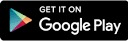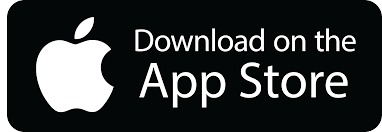Last updated on May 10th, 2021 at 08:05 pm
In article, we take you through the steps on how to disable or enable function keys (fn) on Windows 10.
How To Disable The Function Keys
Do it Through The BIOS or UEFI Settings
You can disable or enable the Fn key through the BIOS or UEFI settings.
- To enter the BIOS on Dell or Acer, restart your laptop. As soon as the logo pops up press the F2 key.
- To enter BIOS on Lenovo, restart and press F1 or F2 as soon as the Lenovo logo pops ups.
- To enter BIOS on ASUS, restart and press Del when the logo pops up.
Note: Some laptops require you to press F10, F2, etc. to enter the BIOS. Also, make sure your BIOS is the latest version if not please update it.
Now that you are in the BIOS you can now disable the Fn key. To find that option look for system configuration and under it search for a function key option.
Press ENTER to choose the option to disable or enable function keys. Not every laptop is the same. You must check under Main or Advanced to find…